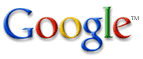Google views the quality of its search results as an extremely important priority. Therefore, Google stops indexing the pages on your site only at the request of the webmaster who is responsible for those pages. This policy is necessary to ensure that pages are not inappropriately removed from our index.
Since Google is committed to providing thorough and unbiased search results for our users, we cannot participate in the practice of censoring information on the world wide web.
|
Removal options |
The following removal options are available and take effect the next time Google crawls your site, which is usually within six to eight weeks.
- Change the URL of your website
- Remove your website
- Remove individual pages
- Remove snippets
- Remove cached pages
- Remove an outdated ("dead") link
- Remove an image from Google's Image Search
|
Change the URL of your website |
Since Google's crawler associates the content of a page with its URL,
there is no way to manually change the URL that is displayed for your
website. The URL will be updated the next time we crawl your site. The
crawler revisits each site according to an automatic schedule, and we
cannot manually accelerate the date on which your site will be
recrawled.
If the URL of your website has changed since we last
crawled it, you may use the URL submission form
and the URL removal methods described below. However, the URL submission
form does not take effect immediately, so using the URL removal feature
may leave your website inaccessible from Google until we crawl your site
again.
Instead of requesting a change from Google, we recommend
that you ask the sites currently linked to your old site to update their
links (to point to your new site). Also, don't forget to change any
entries you may have in the Yahoo! directory and the Open Directory.
Finally, if your old URLs redirect to your new site using HTTP 301 (permanent)
redirects, our crawler will know to use the new URL. Changes made in
this way will take 6-8 weeks to be reflected in Google.
|
Remove your website |
If you wish to exclude your entire website or a specific section (directory) of your server from Google's index, you can place a file at the root of your server called robots.txt.
To prevent Google and other search engines from crawling your site, place the following robots.txt file in your server root:
User-Agent: *Disallow: /
This is the standard protocol that most web crawlers observe for excluding a web server or directory from an index. More information on robots.txt is available here: http://www.robotstxt.org/wc/norobots.html.
|
|
Remove individual pages |
If you want to prevent all robots from indexing individual pages on your site, then you can place the following meta tag element into the page's HTML code:
If you want to allow other robots to index individual pages on your site, preventing only Google's robots from indexing the pages, use the following tag:
More information on this standard meta tag element is available here: http://www.robotstxt.org/wc/exclusion.html#meta.
|
|
Remove snippets |
A snippet is a text excerpt from the returned result page that has all
query terms bolded. The excerpt allows users to see the context in which
search terms appear on a web page, before clicking on the result. Users
are more likely to click on a search result if it has a corresponding
snippet.
If you wish to prevent Google from displaying snippets for
your pages, use the following tag:
Note: removing snippets also removes cached pages.
|
|
Remove cached pages |
Google keeps the text of the many documents it crawls available in a cache. This allows an archived, or "cached", version of a web page to be retrieved for your end users if the original page is ever unavailable (due to temporary failure of the page's web server). The cached page appears to users exactly as it looked when Google last crawled it. The cached page also includes a message (at the top of the page) to indicate that it's a cached version of the page.
If you want to prevent all robots from archiving content on your site,
use the NOARCHIVE meta tag. Place this tag in the
<HEAD> section of your documents as follows: